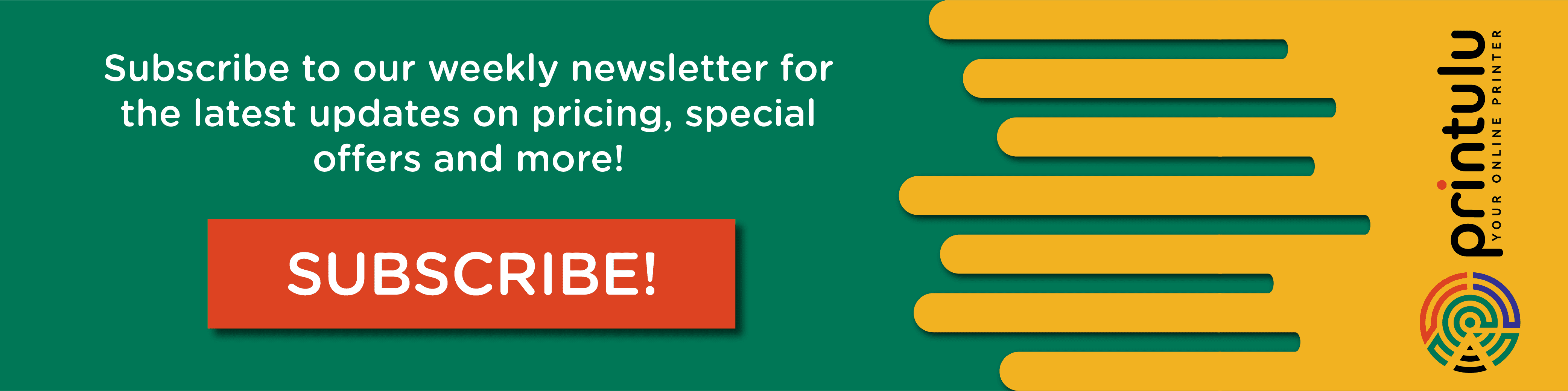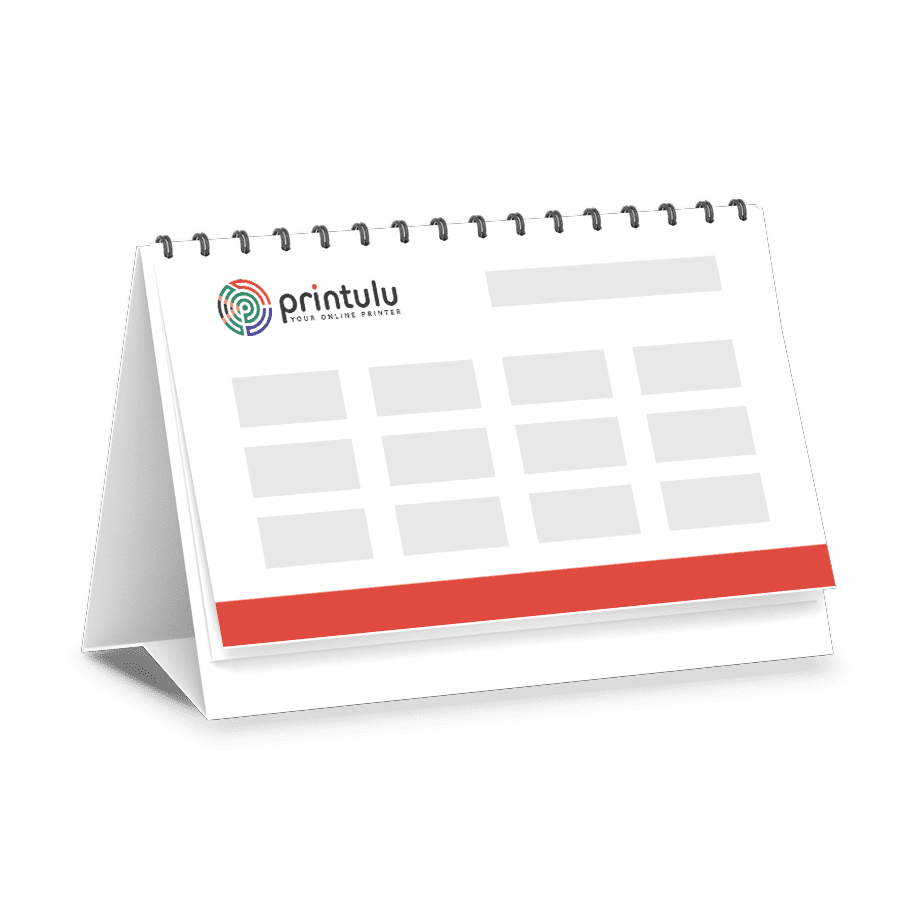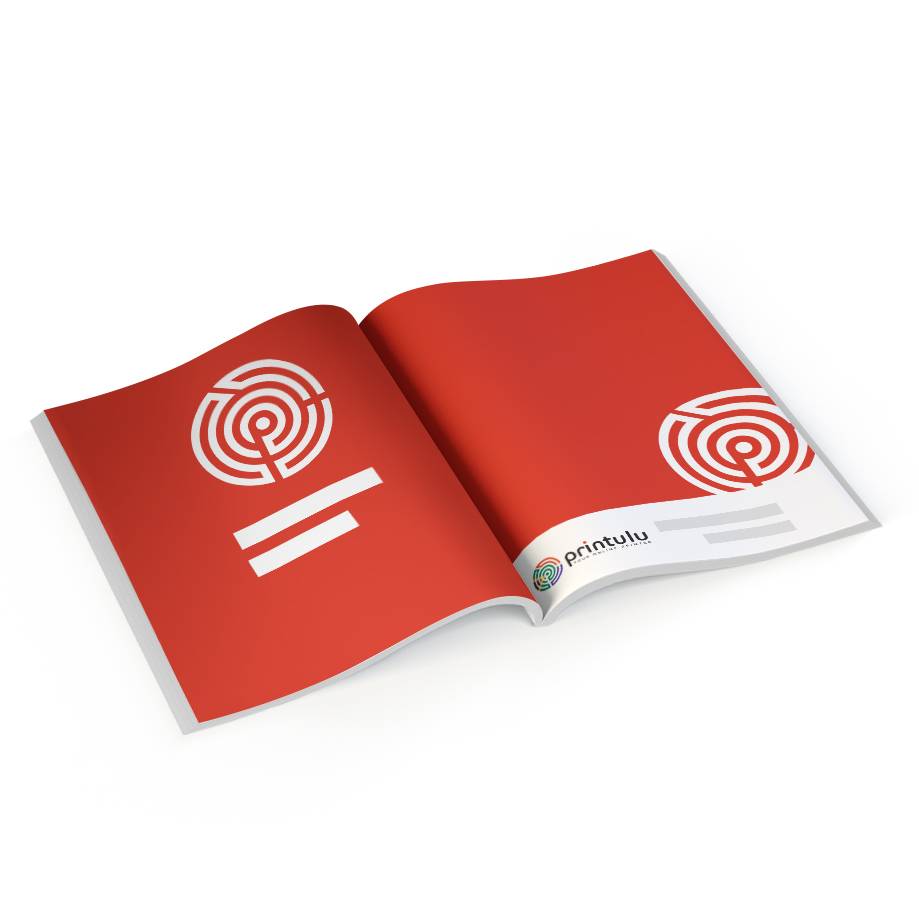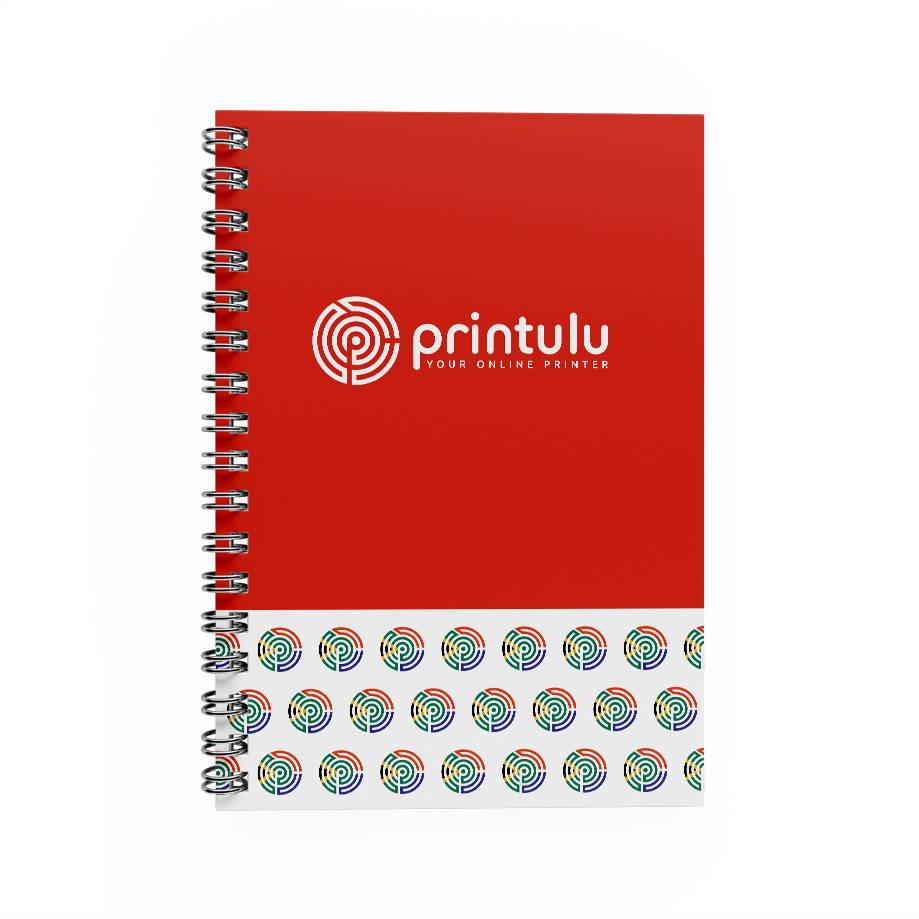eQuestion: Is CMYK or RGB better for print?
Answer: CMYK is the best colour mode for print, whereas RGB is best used for digital artwork. Both colour modes are commonly used in graphic design.
eQuestion: Which is better cmyk or rgb?
Answer: CMYK is better for printing, RGB will always result in a colour difference when printing. Remember RGB appear much brighter.
eQuestion: The difference between cmyk and rgb
Answer: RGB appears brighter AND files designed in RGB is much smaller. CMYK colours are “duller” when converted from RGB.
brighter.
eQuestion: Which colour mode is used for printing
Answer: Always CMYK
CMYK or RGB for Print: A Comprehensive Guide to Understanding the Differences
In the world of design and printing, two colour modes reign supreme: RGB and CMYK. Understanding the difference between these modes is vital for creating visually stunning projects that leave a lasting impact. So, let’s dive deep into the world of RGB and CMYK, exploring how they work, when to use each one, and how to achieve optimal print quality. Strap in, because this comprehensive guide will take you on an exhilarating journey!
Understanding the Distinction Between RGB and CMYK
At first glance, you may wonder what sets RGB and CMYK apart. Well, let’s start with the basics of the RGB colour model. RGB stands for Red, Green, and Blue. It is an additive colour model, where these three primary colours combine to create a wide range of hues. RGB is commonly used in digital displays, such as computer monitors and television screens. The vibrant colours you see on your screen are a result of mixing different intensities of red, green, and blue light.
But have you ever wondered how the RGB colour model came to be? The concept of using red, green, and blue as primary colours traces back to the 19th century when scientists and artists began experimenting with colour theory. They discovered that by mixing different amounts of red, green, and blue light, they could create a vast array of colours. This breakthrough eventually led to the development of the RGB colour model that we use today.
On the other hand, CMYK stands for Cyan, Magenta, Yellow, and Key (Black). It is a subtractive colour model used in print and is based on the principles of absorbing colours rather than emitting light. In CMYK, different percentages of these four inks are layered together to create a full spectrum of colours. The combination of these ink colours on the printed page determines the final appearance of the image or design.
Now, let’s delve deeper into the RGB colour model. The RGB colour model is deeply rooted in the world of digital displays. Each pixel on your computer screen is made up of three subpixels: red, green, and blue. By changing the intensity or brightness of each of these subpixels, a wide range of colours can be produced. When all three subpixels are set to their maximum intensity, you get pure white. And when all three subpixels are set to their minimum intensity, you get pure black.
It’s fascinating to think about how the RGB colour model revolutionized the way we perceive and interact with digital content. Before the advent of RGB, displays were limited to monochrome or limited colour palettes. But with RGB, the world of digital imagery exploded with vibrant colours and lifelike visuals.
Since RGB is primarily used for digital viewing, it covers a larger colour gamut than CMYK. This means that certain vibrant colours, such as bright greens and blues, can be accurately rendered in RGB, but may appear duller when printed in CMYK. This is because the CMYK colour model has a more limited range of colours that it can reproduce.
Now, let’s shift our focus to the CMYK colour model. While RGB focuses on creating colours by emitting light, the CMYK colour model takes a different approach. When it comes to printing, colours are created by mixing different amounts of ink on paper. Cyan, magenta, and yellow are the primary colours used in CMYK printing, and black is added to improve contrast and appearance.
Have you ever wondered why black is represented by the letter “K” in CMYK? The “K” stands for “Key,” which refers to the key plate used in traditional printing processes. The key plate is responsible for adding the final details and ensuring that the printed image is sharp and clear.
Unlike the RGB model, CMYK has a smaller colour gamut, which means it cannot reproduce certain vibrant colours accurately. However, CMYK is perfectly suited for print materials such as brochures, flyers, and cards, where the final output will be on paper. The CMYK colour model has been the go-to choice for printers for many years, ensuring that printed materials accurately represent the intended colours.
So, next time you come across RGB and CMYK, you’ll have a deeper understanding of the distinction between these two colour models. Whether you’re enjoying vibrant colours on your digital screen or holding a beautifully printed brochure in your hands, you can appreciate the intricate processes that bring colours to life.
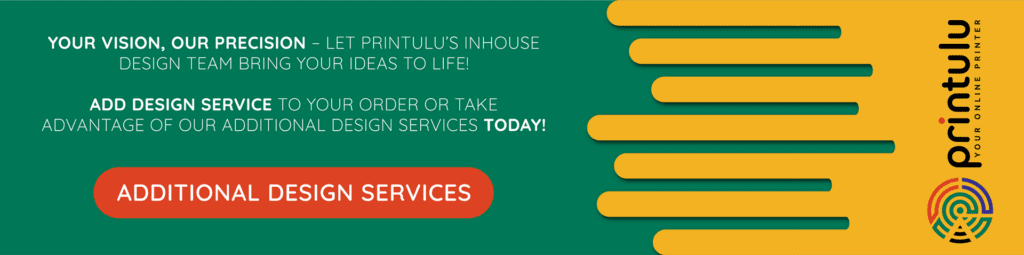
Choosing the Right Color Mode for Your Project
Now that we understand the fundamentals of RGB and CMYK, it’s time to explore when to use each colour mode. Making the right choice can significantly impact the final appearance of your project. So, let’s dive in!
When to Opt for RGB Color Mode
RGB is the go-to colour mode for anything related to digital media. If your project will only be displayed on screens, such as websites, social media graphics, or digital presentations, RGB is the way to go. Since RGB covers a wider colour gamut, it can accurately reproduce the vibrant colours you see on screen.
However, it’s important to note that colours may appear differently on different devices due to variations in screen calibration. So, if colour accuracy is crucial, it’s best to use a calibrated monitor and check your design on different devices.
When working with RGB, you have the flexibility to create eye-catching designs that pop off the screen. Whether you’re designing a website for a trendy fashion brand or creating graphics for a dynamic online campaign, RGB allows you to unleash your creativity and make a visual impact.
Furthermore, RGB colour mode is ideal for projects that require animations or interactive elements. By harnessing the power of red, green, and blue, you can create captivating visuals that engage your audience and bring your ideas to life.
When to Utilise CMYK Color Mode
If your project is meant for print, CMYK is the way to go. Whether you’re designing brochures, or packaging materials, CMYK will ensure your colours look their best on paper. By using the subtractive colour mixing principle, CMYK can deliver accurate and consistent colours when printed. Just remember that you should always have a print proof to check the final colour appearance before mass production.
When it comes to print design, CMYK offers a wide range of possibilities. From elegant wedding invitations to striking magazine covers, CMYK allows you to create visually stunning materials that leave a lasting impression.
One advantage of CMYK colour mode is its ability to reproduce a vast array of subtle shades and gradients. This makes it perfect for projects that require smooth transitions and delicate colour variations, such as artistic prints or high-end product catalogues.
Additionally, CMYK is the preferred colour mode for projects that involve professional printing services. Whether you’re collaborating with a local print shop or working with a large-scale printing company, CMYK ensures that your design will be accurately translated into the final printed product.
It’s worth mentioning that when working with CMYK, it’s essential to consider the type of paper and printing techniques used. Different paper stocks and finishes can affect how colours appear, so it’s always a good idea to consult with your print provider to achieve the desired outcome.
Achieving Optimal Print Quality with Rich Black
When it comes to print design, achieving deep, rich blacks can be a challenge. Using 100% black ink may result in a dull appearance. To overcome this, designers often create what is known as “rich black” by adding a small percentage of other colours to the black ink mix.
The most common recipe for rich black is using 100% black ink, 30% cyan, 30% magenta, and 30% yellow. However, it’s essential to check with your print provider or follow specific guidelines for achieving the best results, as different printing processes and materials may require different recipes for rich black.
Let’s delve deeper into the world of rich black and explore why it is crucial for achieving optimal print quality. When designing for print, it’s essential to consider the characteristics of the printing process and the materials used. Each printing method, such as offset, digital, or screen printing, has its own set of limitations and requirements.
For instance, offset printing, which is widely used for high-quality prints, involves transferring ink from a plate to a rubber blanket and then onto the paper. This process requires careful calibration to ensure accurate colour reproduction. Using rich black can help enhance the overall appearance of the printed piece, especially when dealing with large areas of solid black.
Similarly, digital printing, which has gained popularity due to its flexibility and cost-effectiveness, relies on toner or inkjet technology. While digital printers have come a long way in reproducing vibrant colours, achieving deep blacks can still be a challenge. By using rich black, designers can ensure that the printed output appears more visually appealing and consistent.
Moreover, the choice of materials can also impact the final print quality. Different types of paper, such as coated or uncoated, absorb ink differently, resulting in variations in colour intensity. By utilizing rich black, designers can compensate for any potential loss of vibrancy caused by the paper’s characteristics.
However, it’s important to note that not all print providers or printing processes may require the same recipe for rich black. Some providers may have specific guidelines or recommendations to achieve the best results. It is always advisable to consult with your print provider or refer to their guidelines to ensure that your design is optimised for their printing process.
In conclusion, achieving optimal print quality with rich black is a crucial consideration for designers. By adding a small percentage of other colours to the black ink mix, designers can create a visually appealing and vibrant black that enhances the overall appearance of the printed piece. Understanding the characteristics of different printing processes and materials is key to achieving the desired results. So, next time you’re working on a print design project, don’t forget to explore the possibilities of rich black!
Selecting the Ideal File Types for CMYK or RGB for Print
Now that we’ve covered the colour modes themselves, let’s talk about selecting the right file types for each one. Different file formats have their own pros and cons, and understanding these nuances will help you make informed decisions about your design files.
The Pros and Cons of Different File Formats for RGB
When working in RGB, the most common file format is JPEG. It is widely supported and can be compressed to reduce file size without significant loss of quality. However, JPEG uses a “lossy” compression method, which means it discards some image data, potentially leading to a slight loss in quality.
If you require transparency in your design, PNG is the way to go. PNG supports transparency and can handle high-resolution images without sacrificing quality. However, PNG files tend to be larger in size compared to JPEG.
For more complex designs or images that require layers and non-destructive editing, consider using the PSD format (Adobe Photoshop). PSD files retain all the layers, allowing for future editing and adjustments. However, keep in mind that PSD files can be very large.
The Pros and Cons of Different File Formats for CMYK
In the CMYK world, PDF (Portable Document Format) is a popular choice. PDF files preserve all the colour information and can be easily shared with print providers. They ensure that your colours and design elements remain intact, making them ideal for print projects.
For more complex layouts, Adobe InDesign files (INDD) are often used. INDD files allow for precise control over typography, page layout, and colour management. However, they require specialised software to open and edit.
Determining the Color Mode of Your File
Before proceeding with any design project, it’s crucial to confirm the colour mode of your file to avoid any surprises when it comes to the final output. Luckily, there are quick and easy ways to identify if your file is in RGB or CMYK.
Quick Ways to Identify if Your File is in CMYK or RGB for Print
In Adobe Photoshop, you can check the colour mode by navigating to the “Image” menu and selecting “Mode.” The selected mode indicates whether the file is in CMYK or RGB.
In Adobe Illustrator, go to the “File” menu, select “Document Color Mode,” and you will discover whether your file is in RGB or CMYK.
For Adobe InDesign, you can find the colour mode by going to the “File” menu, selecting “Document Setup,” and checking the colour profile.
Converting Between RGB and CMYK Color Modes
What if you have a file in one colour mode but need to switch it to the other? Don’t worry; converting between RGB and CMYK is a breeze with the right tools and techniques. Grab your favourite design software, and let’s get started!
Try our RGB to CMYK Online Converter
Step-by-Step Guide to Changing Color Mode in Photoshop
In Adobe Photoshop, open your file and go to the “Image” menu. Select “Mode” and choose between RGB or CMYK. Remember to save your file with a new name, as the conversion process is irreversible.
How to Convert Color Mode in Illustrator
In Adobe Illustrator, open your file and go to the “File” menu. Select “Document Color Mode” and choose between RGB or CMYK. Again, save the file as a new version to preserve the original color mode.
Converting Color Mode in InDesign Made Easy
In Adobe InDesign, open your file and go to the “File” menu. Select “Document Setup” and choose between RGB or CMYK in the colour profile options. Make sure to save the file as a new version before proceeding further.
With these easy steps, you can seamlessly convert your files from one colour mode to another, to ensure your design looks its best, whether it’s destined for the digital screen or a print product! Remember to double-check everything before proceeding to avoid any unexpected surprises.
And there you have it – a comprehensive guide to understanding the differences between RGB and CMYK colour modes. Armed with this knowledge, you can confidently create eye-catching designs that dazzle both on screen and on paper. So go forth, experiment, and let your creativity shine bright in every pixel and print!
Indesign – How to convert RGB to CMYK
Applying CMYK to your artwork
Related Articles:
- Disappointed with your prints? Don’t blame the printer just yet.
- The Complete Printing Guide
- Brochures – The Ultimate Guide
- How to Make A Print Ready Artwork: Your Easy Checklist (Complete List)
- Why Graphic Design is Useless! (Revealed)
- Discovering Different Types of Printing!