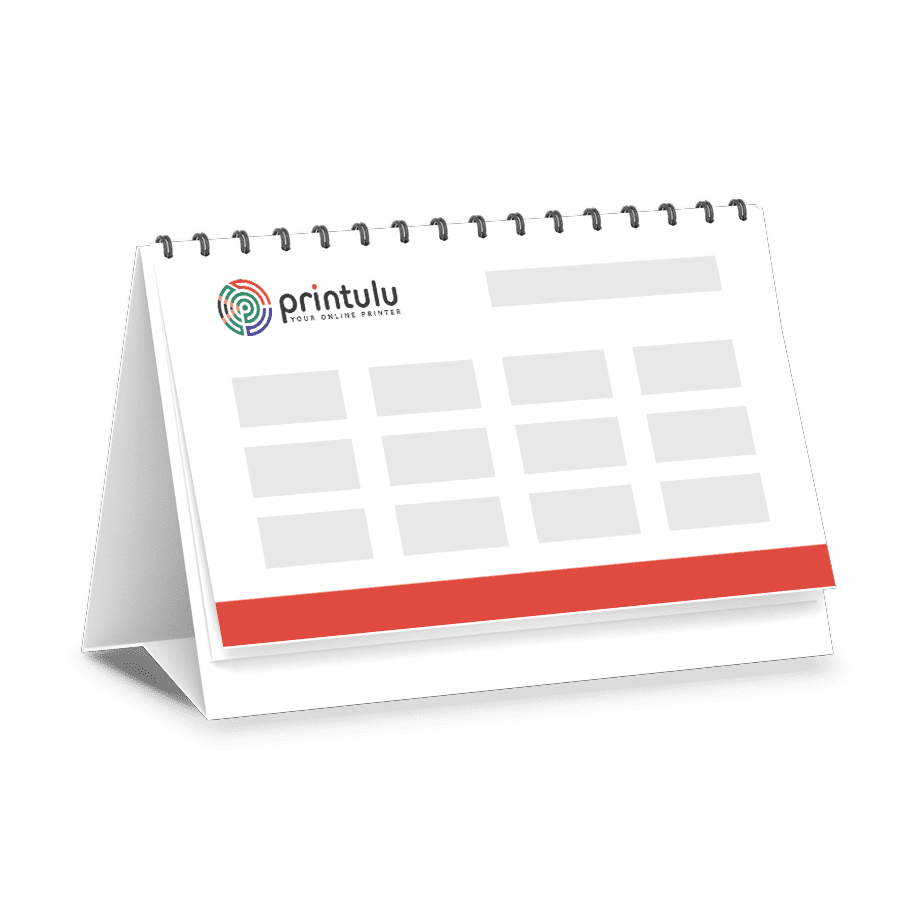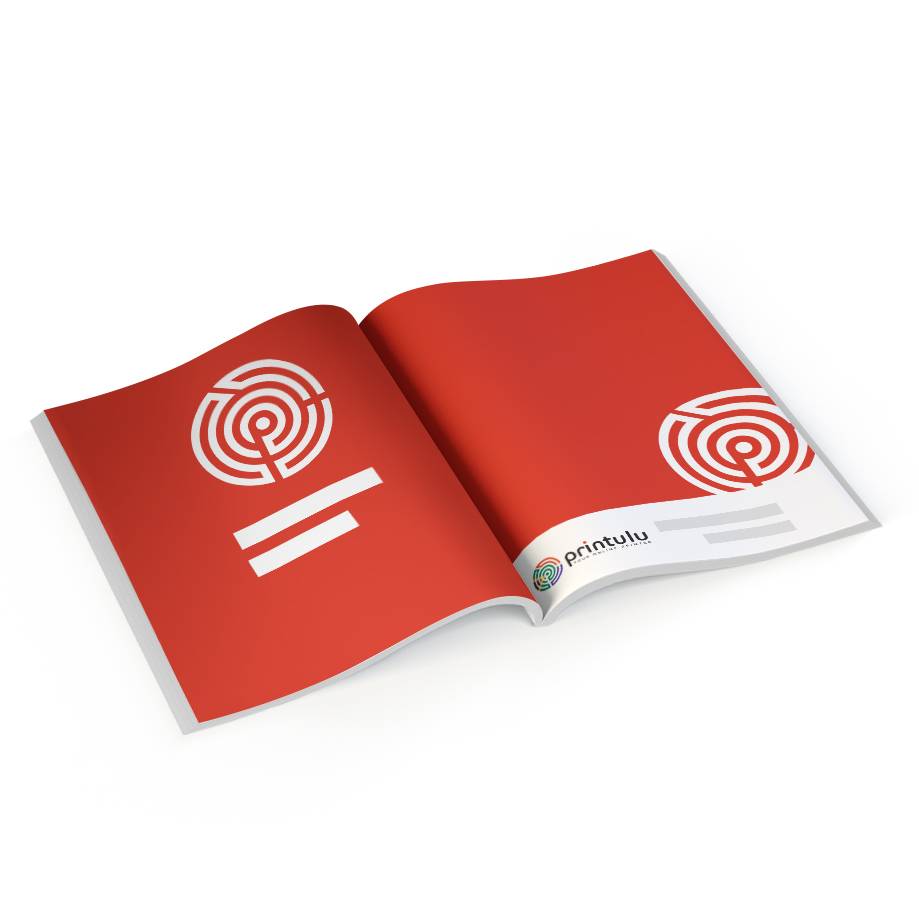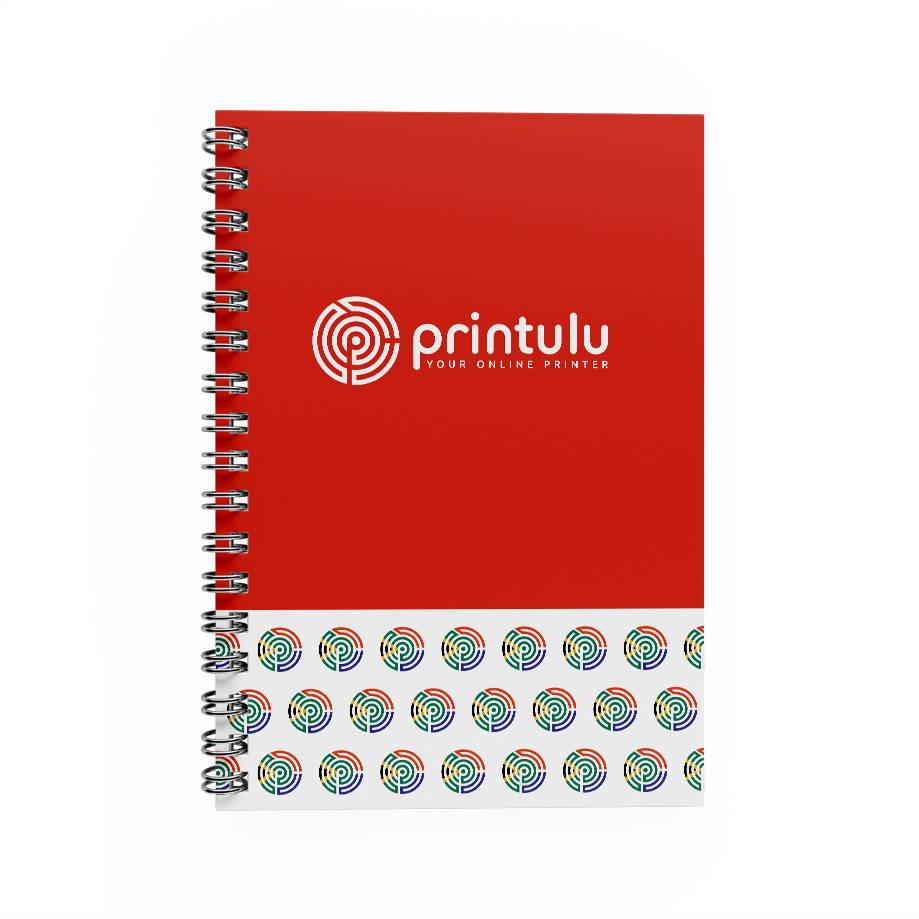Once a year I (Jeanne – The designer) help arrange and do the marketing for a 2-day festival, Heilbron BoereTreat, a fundraising event to help out local entities in need of financial aid. During the lead up to the event, we need to source exhibitors to fill up our market. What has this got to do with printing business cards from Canva you may ask? Well, we visit other markets and trade in contact details – Details that we get from old school business cards that can’t cost a lot as market folk trade in low margins. That’s where Canva comes in handy…
A well-designed, professionally printed business card can leave a lasting impression on potential clients and partners. And with the help of Canva, the popular online design tool, creating your own business cards has never been easier. In this article, we’ll show you step by step how to print business cards from Canva, ensuring that you get the best possible results for your business.
Utilising Canva’s Design Tools for Professional Results
Before we dive into the nitty-gritty of printing, let’s talk about the design process. Canva offers a wide array of design tools that can take your business card from basic to brilliant. Start by selecting a template that matches the style and vibe of your brand. If you are using the free version, the video below will show you how you can use the template and put it in the correct size.
Once you’ve chosen your template, unleash your creativity and make it your own. Customise the colours, fonts, and images to reflect your brand’s personality. Remember, a great design is not just eye-catching; it also communicates who you are as a business.
Here are a few things to remember:
- Find a template you like.
- In a new tab, create a new design with your custom size
- Go back to the template, select everything, group and copy it.
- Go back to you custom size, paste it and adjust the design.
- Remember to extend images outside the edge for them to appear in your bleed.
- Keep text or shapes, that shouldn’t cut off, out of the outer 3mm (Pinky Tip Size) of your artwork.
- Save with Bleed and Crop Marks AND Flattened.
Understanding Printing Options within Canva
You have two options, save it as a print ready PDF (Select Crop, Bleed & Flattened) OR if you are printing at home download the PNG version (Remember that CMYK will yield the best result).
Proofreading and Finalising Your Design for Printing
Now that you have chosen your design and printing options, it’s time to make sure everything is perfect before sending it off to print. As the saying goes, “the devil is in the details.” So, take a moment to proofread your business card design. Check for any spelling mistakes, grammatical errors, or alignment issues. It’s always a good idea to get a second pair of eyes to review it as well. Attention to detail here can make all the difference.
Another essential aspect to consider is the readability of your business card. Ensure that the fonts you have chosen are easy to read, even in smaller sizes. Remember, your potential clients may be viewing your card in various lighting conditions, so legibility is key. View the PDF at 100% to see the potential print quality & size of text.
Lastly, when finalising your design for printing, double-check the bleed and trim lines. These ensure that your design extends to the edge of the printed card and that no important elements are accidentally cut off. No one wants their logo or contact information to be cut in half, so be mindful of these details.
Adding Special Finishes and Effects to Make Your Cards Stand Out
If you really want your business cards to make a statement, consider adding special finishes and effects.
Statistics show that people are more likely to keep cards with unique and tactile features. The velvet (Soft Touch) lamination option adds a unique texture to your business card, inviting people to not only see but also feel the quality and attention to detail you put into your brand. This sensory experience can create a sense of connection and professionalism, setting you apart in a competitive market.
How to Print Business Cards from Canva
Printing directly from Canva doesn’t seem possible, you’ll need to download the design to get this part done. Watch the video below to see how you should set up your artwork if you are going to use a print house.