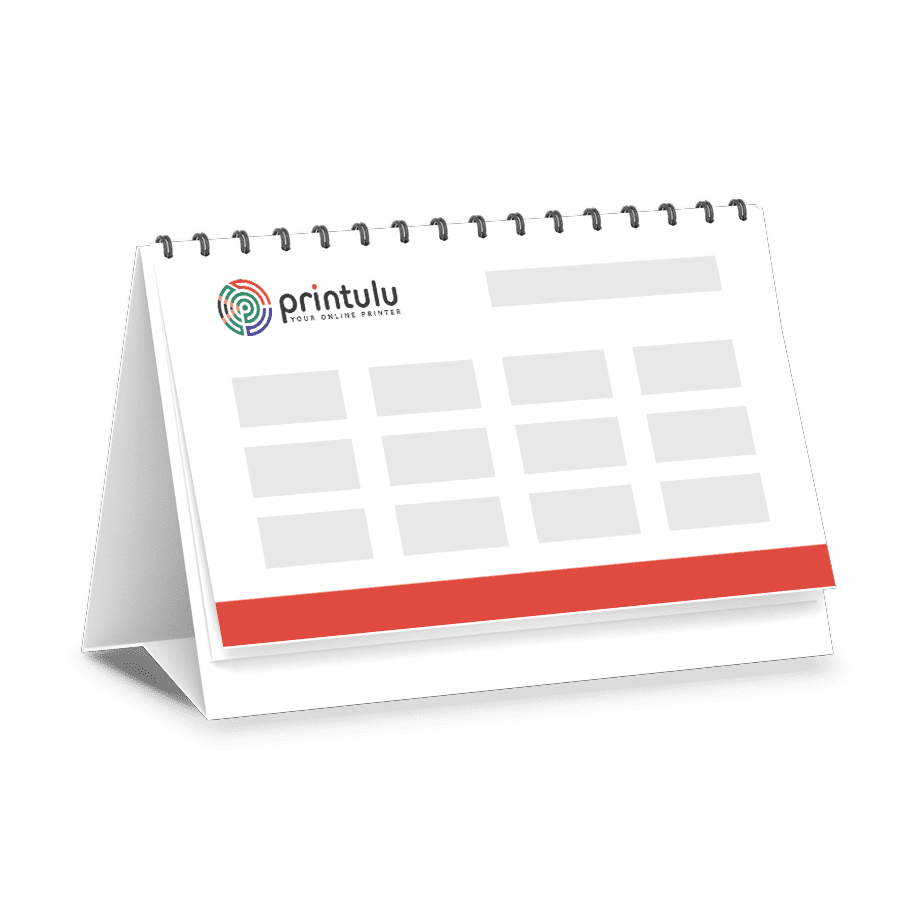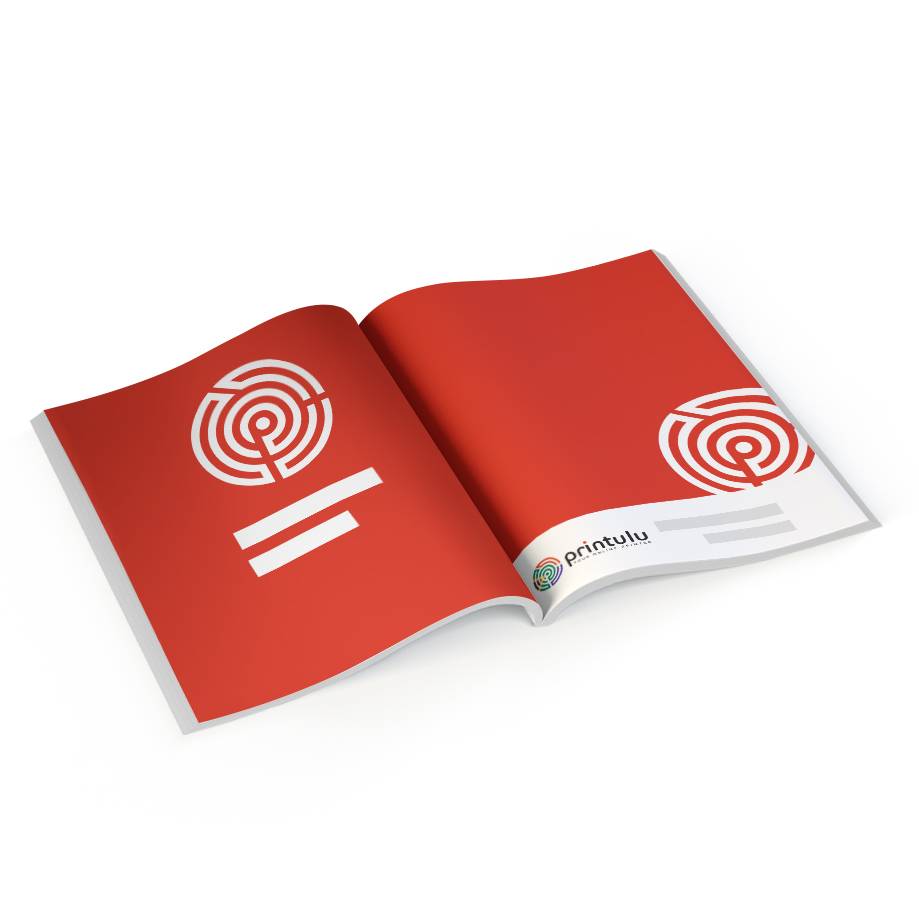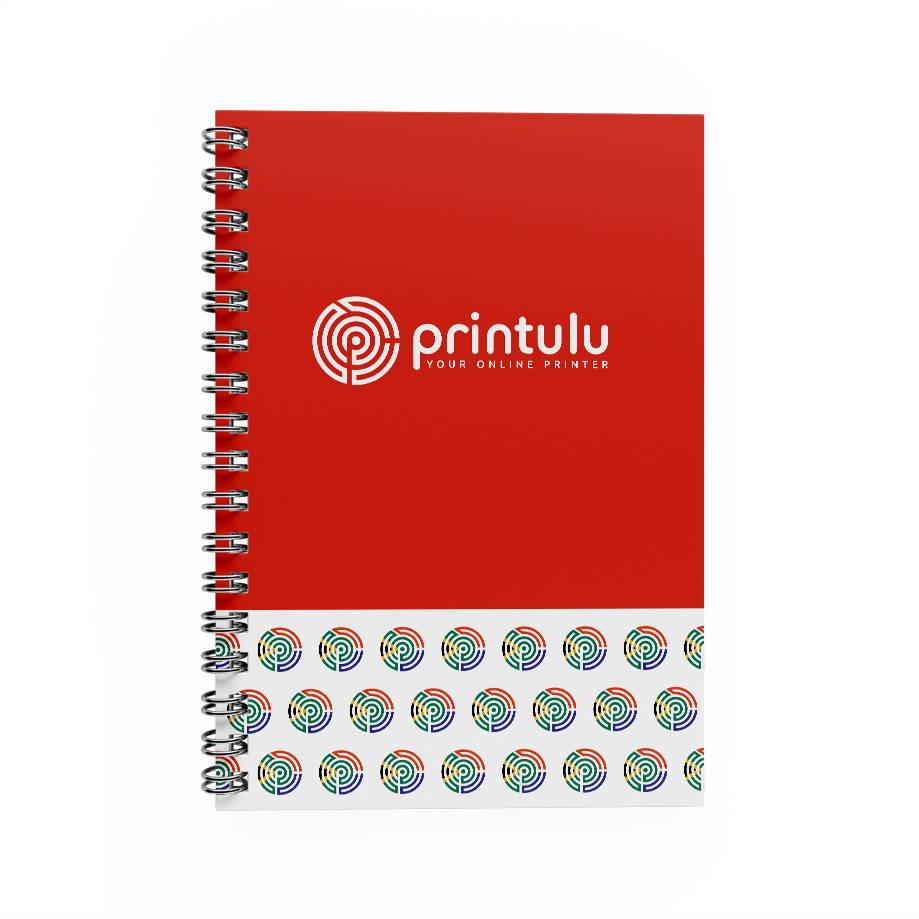Have you ever had the frustrating experience of having a designer ask you to “supply your company logo in a vector file”? Maybe they needed a .PNG file. But not an ordinary one – a high resolution, transparent background .PNG file.
Otherwise they simply could not start on the work you’ve already paid for? You’re not alone – in fact, this happens almost every single time I work with a client.
As a graphic designer, I know how important it is to use the correct file types for specific applications. Having the incorrect file-type could potentially lessen the desired look you were hoping for and cause many future headaches and unwanted problems.
To help you prevent this experience, I have put together a breakdown of all the file types you will most commonly find when working with designers. Some you will recognize, but now you will be able to fully understand the difference.
What is a Raster File?
Let’s start with Raster images. Raster images are made up of lots of tiny dots (also known as pixels) and are ideal for adding special effects, colour correction and manipulating photos. You might have heard of the term “pixelating”. When we refer to an image as pixelated, it generally means the amount of pixels in the image is low, which gives it a blocky, blurry look. The higher the amount of pixels, the better the print quality, and the longer the loading time when used for online media.
Adobe Photoshop is the industry-standard image editor that is used to create, design and edit raster images. .JPG and .PNG are the two most common raster file types used. Here’s how they differ from each other.
Joint Photographic Experts Group (JPG)
JPG is the most common file type for images. Saving a file as a JPG automatically compresses it into three different image qualities: high, medium, and low. High quality JPGs are acceptable for desktop printing; medium quality is for web graphics; and low quality will work well for emailing. A good tip is to use 72 dpi (dots per inch) for web applications and 300 dpi for print. Keep in mind that not all editing programs will give you the option to save your JPG as three different resolution qualities, so be prepared for a baseline of 72 dpi for every JPG you save.
Used for:
- File choice for banner ad publishers
- Medium and low resolution web-use
- Proofing and sharing work-in-progress design work with clients
Handy to know:
- Quick load time for web
Constraints:
- Does not support background transparency
- Does not retain its quality when rescaled
- Flat image that is non-editable
Graphics Interchange Format (GIF)
GIF files are most commonly used for animated graphics and transparent images. Whether you pronounce it “giff” or “jiff,” GIF files are low resolution and perfect for emails and web graphics. They support only 256 colors in the RGB colorspace, so keep in mind that the file size will be drastically reduced.
Used for:
- Transparent images
- Animated images
Handy to know:
- You can create your very own GIF in Adobe Photoshop!
Constraints:
- Does not support many colours in the RGB colour space
- Does not support high quality imagery
Tagged Image File Format (TIF/TIFF)
TIF files are the largest raster file type. They’re reliable and never lose quality, so use them for saving photographs for print. Never use this file type for saving web graphics, or else your page will never load.
Used for:
- Saving high quality photographs
- Images that need to be printed in excellent quality
Constraints:
- This is not the best file for online media
Portable Network Graphics (PNG)
Like GIF files, PNGs are very low resolution and support transparency. The PNG file was created to be an improvement on the GIF file; they are a higher quality image and allow for more RGB colors. If you receive a logo in your email, most likely it is saved as a PNG file.
Used for:
- Transferring images on the internet
- High quality web images
Handy to know:
- Files can be created with transparent backgrounds (great for company logos and icons)
- Compressed file sizes allow for quick load times
- Displays crisp and clean on digital applications
Constraints:
- Not ideal for printing
- Cannot be scaled over its pixel width
- Flat image that is not easily editable
What is a vector file?
Vector images are the favourite child of the design world. They are typically used for logos, icons, typesetting and digital illustrations. Adobe Illustrator is the industry-standard image editor that is used to create, design and edit vector images. These images are also what I recommend when it comes to designing for print, because of its scalability without losing quality. .PDF and .EPS files are the most commonly used files when we talk about vector graphics.
Portable Document Format (PDF)
PDFs are commonly used because they retain formatting across all digital platforms. They save the images, typefaces, and layout from any editing program (including Microsoft Word) and turn them into a safe, easy-to-read document. PDFs can be shared, printed, and viewed from anyone with Adobe Reader software, which is conveniently free.
Used for:
- Digital versions of hard copy documents or publications
- Sharing previews of work without losing image quality
- Universally viewable by computers
- Emailing documents
- Both print and digital
- Digital downloads
Handy to know:
- Can be opened and edited in Adobe Illustrator
- Illustrator and Photoshop files can be saved as PDF
- PDFs can contain both raster and vector images
Constraints:
- Not always suitable for viewing on smaller mobile devices
- Can only be edited using design software
Encapsulated Postscript (EPS)
Last but not least, the EPS file is typically used to transport an image from one application to another. EPS files can be edited and opened in any kind of design software, including Illustrator, Photoshop, and Freehand. EPS files are vector files, so they can be scaled to any size and are used for producing high quality graphics for print.
Used for:
- Logos and illustrations
- Infographics
- Icon design
Handy to know:
- One of the most preferred formats by digital designers and other third-party creatives
- Single page vector-based drawing that can be scaled to any size
- Supports transparent backgrounds
- Fully editable artwork
- Retains image quality
- Can be exported to various file types
Constraints:
- Can only be edited using design software such as Adobe Illustrator.
I hope this guide has helped you to understand the differences between file types and their advantages and best uses.Hopefully next time your designer asks you for a certain file, you can send it without blinking, and maybe even make a few recommendations!