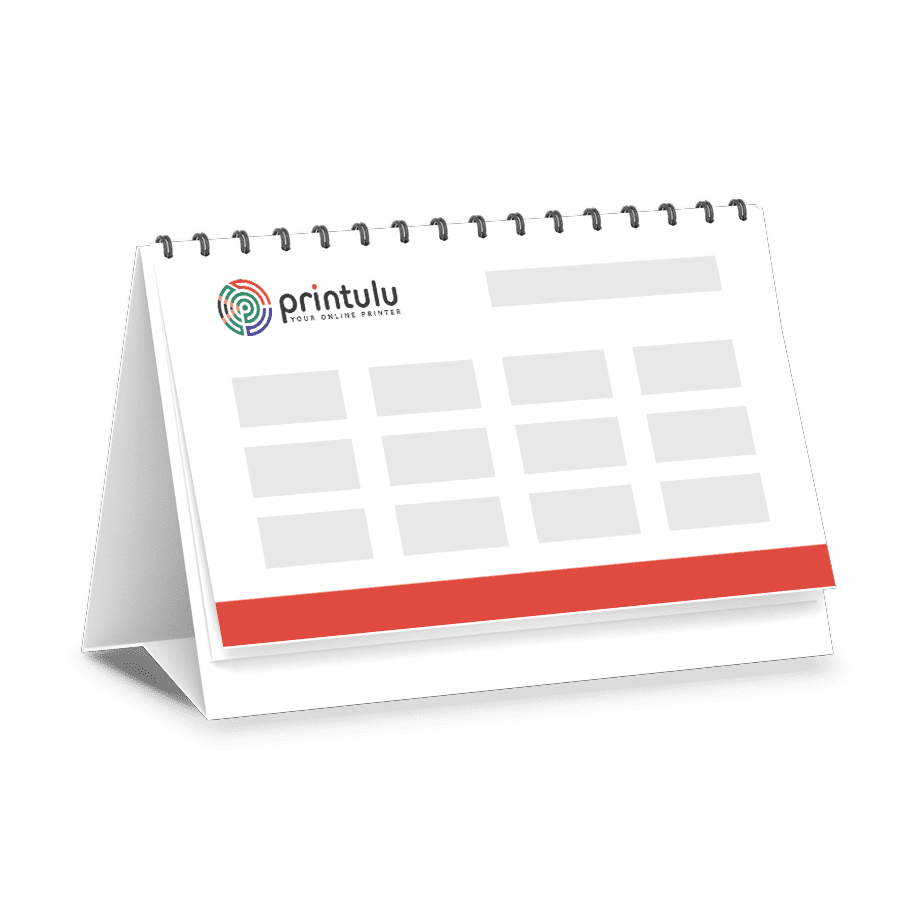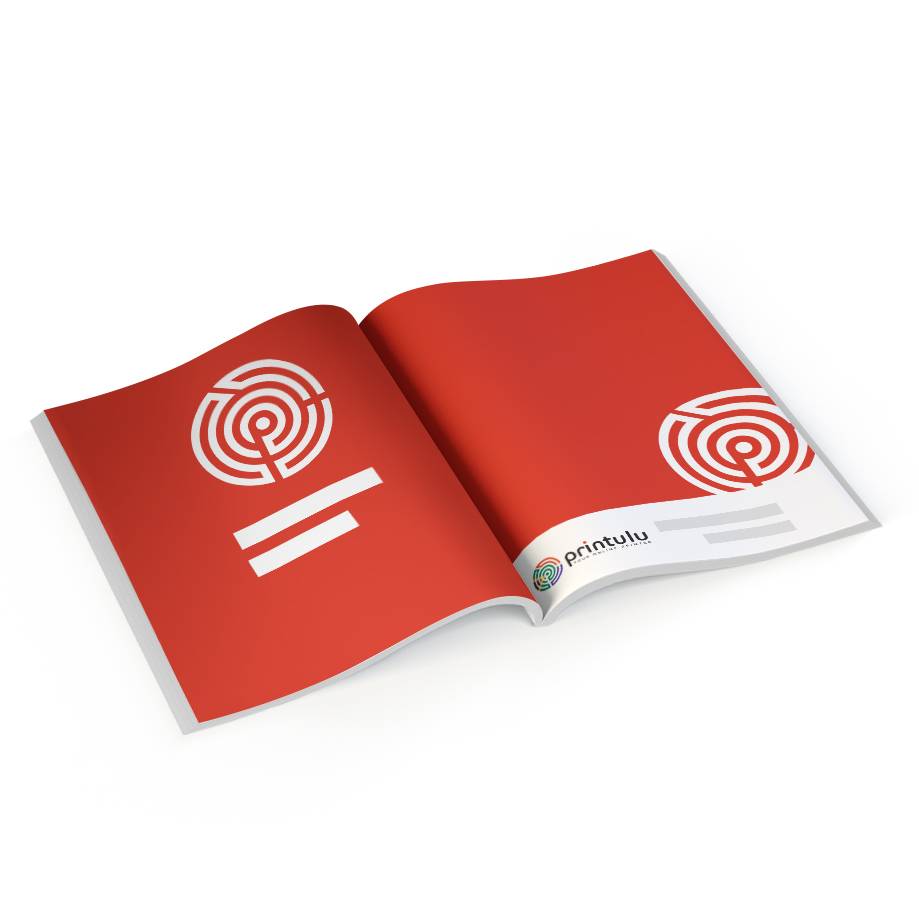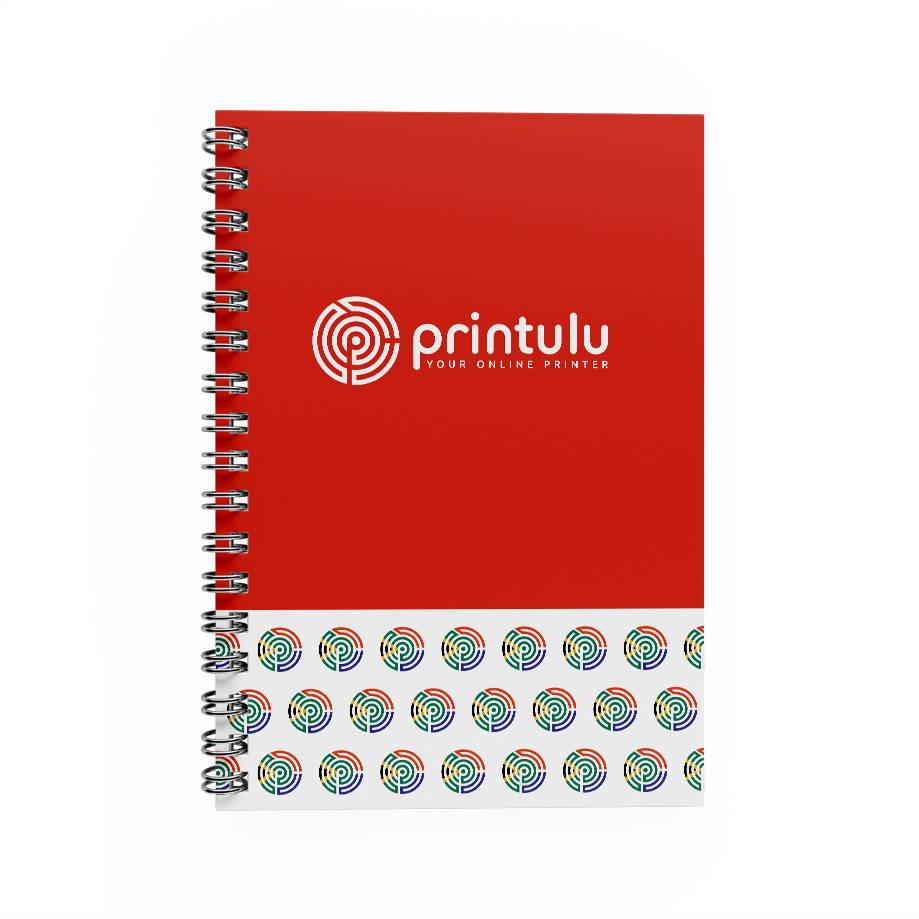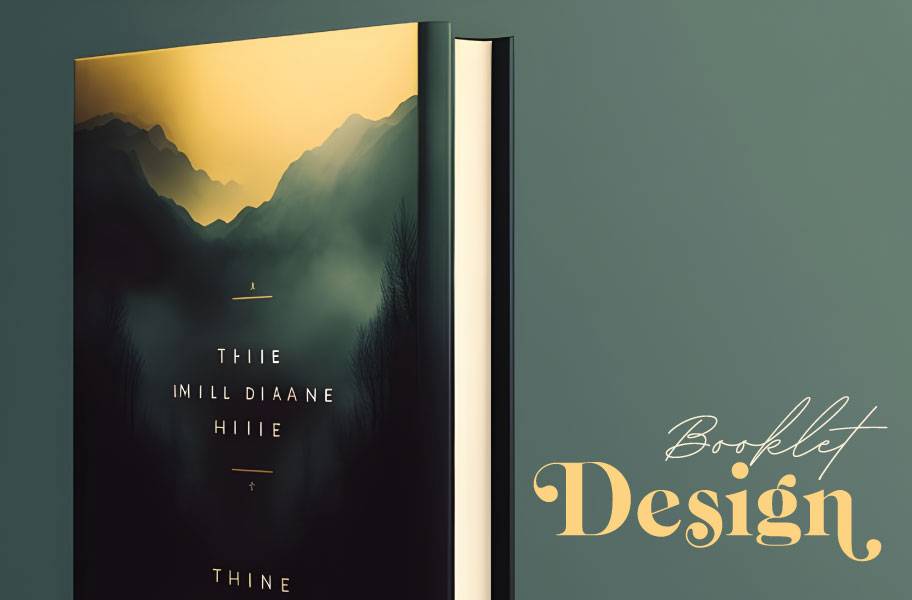
Designing a booklet can be an exciting and rewarding process. Whether you’re creating a brochure, portfolio, or informational booklet, InDesign offers a powerful set of tools to help you bring your ideas to life. In this step-by-step guide, we’ll explore booklet design using InDesign, from setting up your document to adding the finishing touches. So let’s dive in and create an eye-catching booklet that will captivate your audience.
Step 1: Planning and Preparation
Before you begin designing your booklet, it’s essential to have a clear plan in mind. Consider the purpose of your booklet, your target audience, and the message you want to convey. Determine the size and orientation of your booklet, whether it’s a standard A4 or a custom size (Watch out for custom sizes – They always add extra costs!). Plan the structure and layout of your pages, keeping in mind the flow of information and the overall aesthetic you want to achieve.
Planning a booklet design DOESN’T NEED TO BE BEAUTIFUL it just needs to be functional and guide you. For example:
Page 1: Cover (Logo and Slogan)
Page 2: Client Advert (Inside Left)
Page 3: Index
Step 2: Setting Up Your Document
- Open InDesign and create a new document.
- Set the page size and orientation according to your planned booklet dimensions.
- Add bleed (minimum 3mm) and inner Margins (Usually 10mm – For thicker booklets make it 12 or 15mm) if you intend to print your booklet professionally.
- Establish the number of pages you’ll need, keeping in mind that booklets typically have a multiple of four pages due to how they are printed and folded.
Step 3: Designing the Cover
The cover of your booklet is the first impression your audience will have, so make it visually appealing and engaging. Experiment with different layouts, colours, and typography to create a design that grabs attention and accurately represents the content inside. Include relevant imagery, your logo, and a captivating title that communicates the purpose of your booklet.
Step 4: Structuring the Content
Next, focus on organizing the content within your booklet design. Divide your information into sections and chapters, and determine the order in which they should appear. Create consistent headers and subheaders to guide readers through the content. Consider using visually appealing elements like icons, callout boxes, or infographics to make important information stand out.
Step 5: Designing the Interior Pages
With the structure in place, it’s time to design the interior pages. Maintain a consistent layout throughout the booklet to provide a cohesive reading experience. Use grid systems to align your content and maintain visual harmony. Pay attention to typography, choosing fonts that are easy to read and complement your overall design. Incorporate high-quality images, charts, and illustrations to enhance the visual appeal and reinforce your message.
Step 6: Adding Final Touches
Before finalising your booklet design, review each page for consistency, accuracy, and visual appeal. Check for any typos, grammatical errors, or inconsistencies in fonts and colours. Make sure your images are properly placed and aligned. Consider adding page numbers, headers, and footers to provide a sense of navigation. Proofread your content one last time to ensure it is error-free.
MUST-KNOW TIPS FOR DESIGNING IN INDESIGN
How to convert RGB colours to CMYK
Brochure & booklet design in InDesign is a rewarding endeavour that allows you to showcase your creativity and effectively communicate your message. By following this step-by-step guide, you can create a visually stunning booklet that captivates your audience. Remember to experiment with layouts, colours, and typography, while keeping the overall purpose and target audience in mind. With InDesign’s powerful tools and your creative vision, the possibilities are endless. Happy designing!