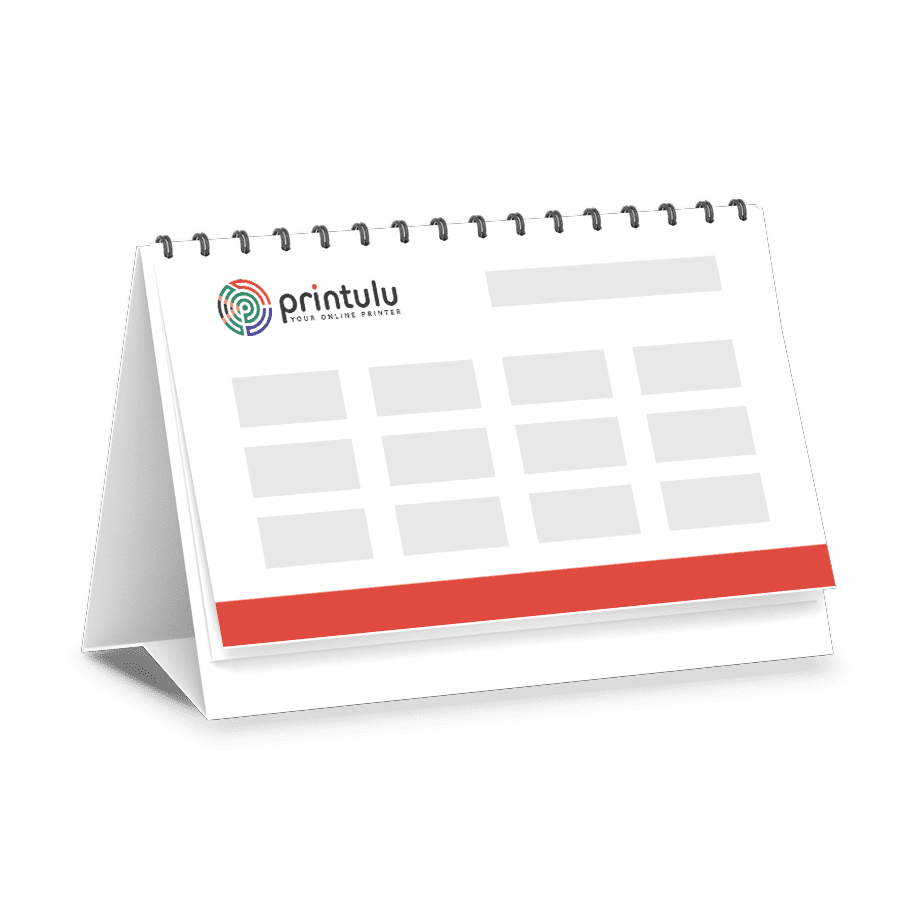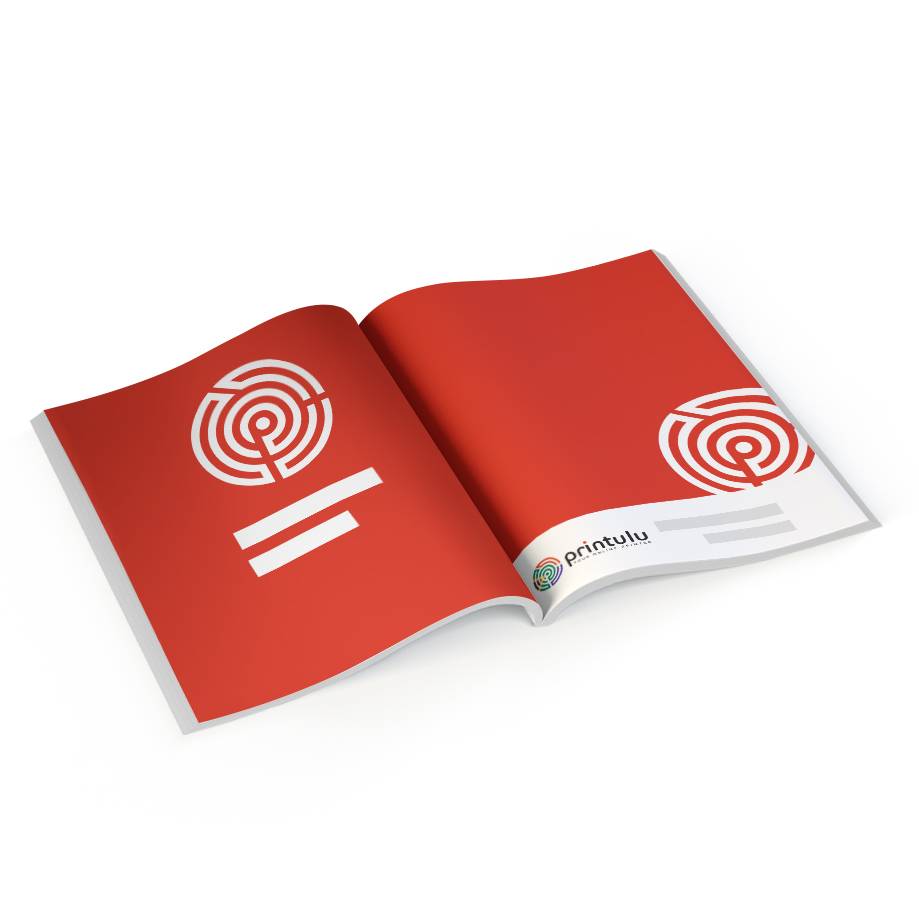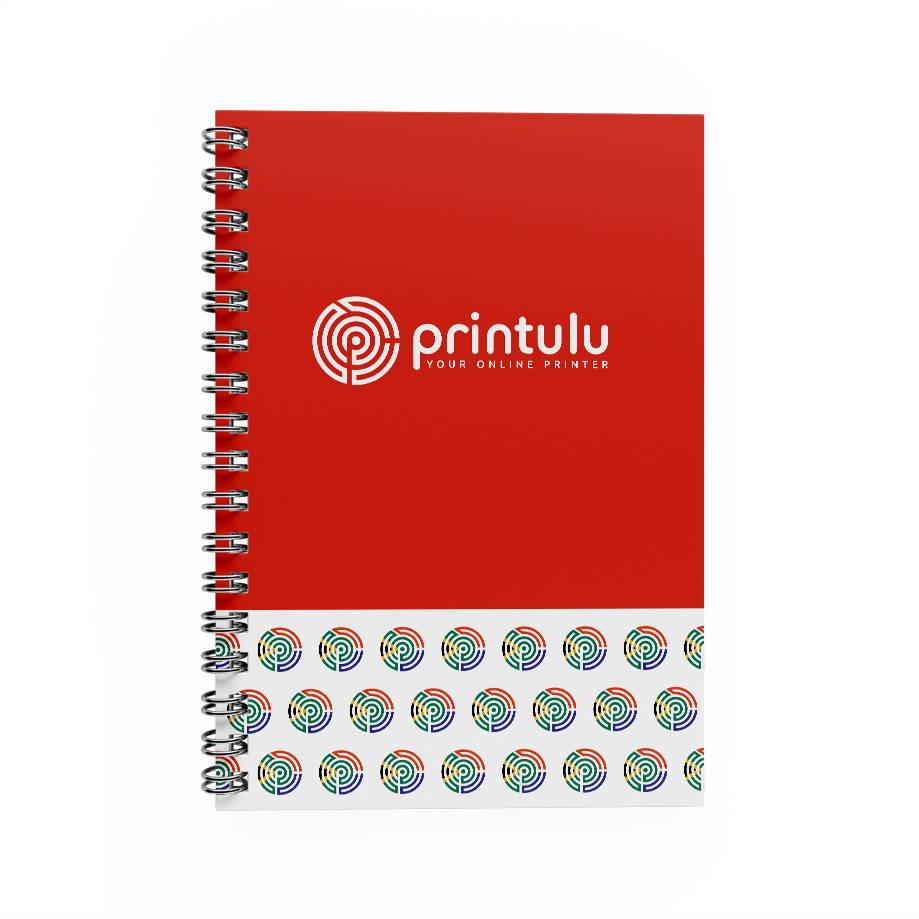The 2024 deskpad calendar season is behind us but the dreaded 2025 season is still a raging bull that we need to tackle. To understand what went wrong with your calendars, specifically deskpads, we’ll first just clarify the different options for you.

The basic options for calendars include:
12 sheets deskpad with full-colour changes
6 sheets deskpad with full-colour changes
12-sheet deskpad calendar with black plate changes only
6 sheet deskpad calendar with black plate changes only
The 12-sheet deskpad calendar with black plate changes is the most ordered product and for good reason. The cost of producing this particular deskpad results in an extremely lower production cost. You could be cutting your production costs with over one-third of the price.
Setting up the artwork for this specific product type will have you clawing out your hair before you can spell out twenty-twenty-three. Not to worry, we will be showing you how to set up and check your artwork which will result in a beautiful season for your 2023 calendars.
Artwork Set-up tips:
- Check that you are using a 100% black (C:0; M:0; Y:0; K:100). Technically your Black value can be any percentage, as long as the CMY values are 0%
- Ensure that anything that will change on each page is in black only.
- There are certain things that will change and should thus be in black. These include The month, The dates and the holidays.
- If you want to highlight the holidays in colour. Do it in the bottom 12-month view because this will stay the same on each page.
- Don’t change images on each page. Design one layout, copy & paste it 12 times and then change the month, name & dates in the big blocks. It is really that simple.
- Use a unique way of showing the public holidays in the deskpad calendar. This could be a 30% black background. A circle around the date or the name of the public holiday. As long as it is 100% black there will be no problems.
- Ensure that you “activate” overprint with the elements under the changing elements, check out the example below.
The dreaded black plate changes challenge
If you haven’t selected the overprint, the images below your text will not print. Check out the example below. The “January” should not be showing at all.
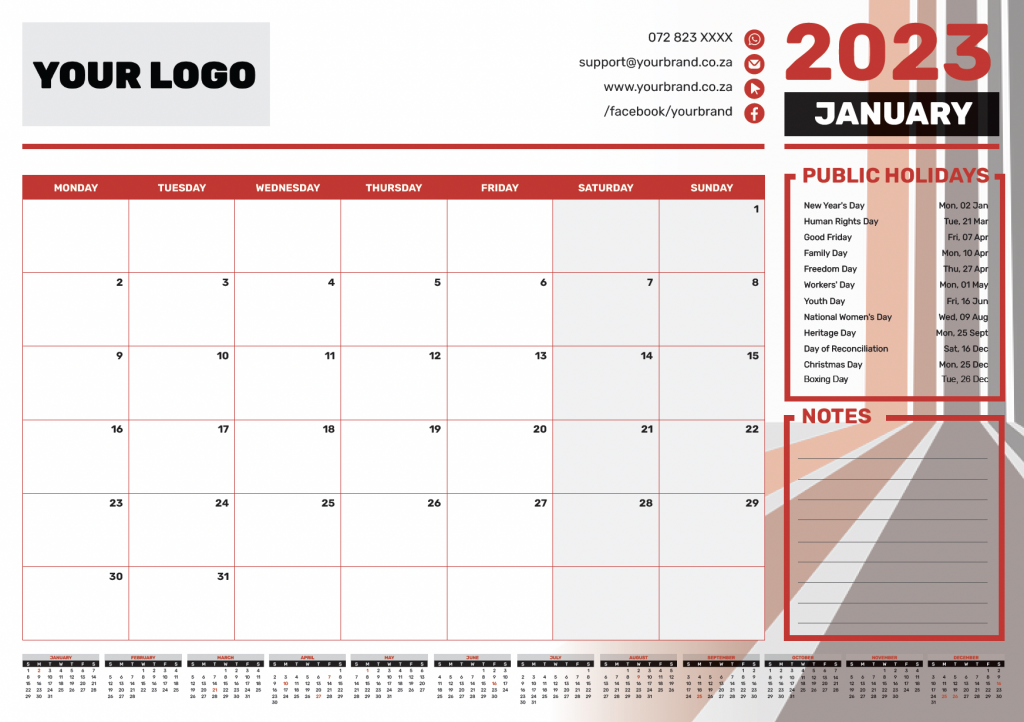
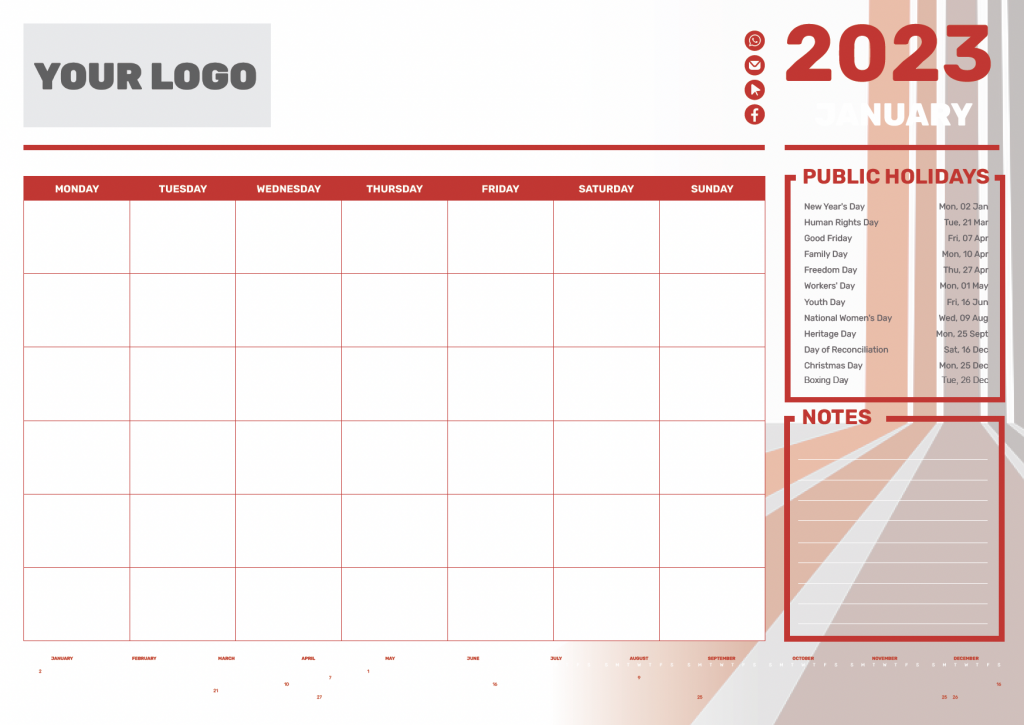
Below is a video on how to fix this problem for your deskpad calendars in Illustrator:
You can actually check deskpad calendars before uploading your artwork. It’s a really simple process.
- Open up your file in Adobe Acrobat (Not Adobe Reader)
- Go to “Print Production” under your tools
- Select “Output Preview”
- Ensure Preview is set to “Separations”
- Deselect Process Black
- Page through all your pages: Each page should look exactly the same. If it doesn’t, go back to your design and fix the problematic element.
If you perhaps, don’t have Adobe Acrobat. You can actually check your colour separations for your calendars in Illustrator.
- Open up your file in Adobe Illustrator
- Go to “Window”
- Select “Separations Preview”
- In the pop-up window, select overprint
- Deselect the Black ”eye” icon
- If all of your pages look the same, you are good to go!
The calendar rush season doesn’t really need to be as daunting as we deem it. With these tips in mind, we hope that you will rock the 2023 calendar rush.